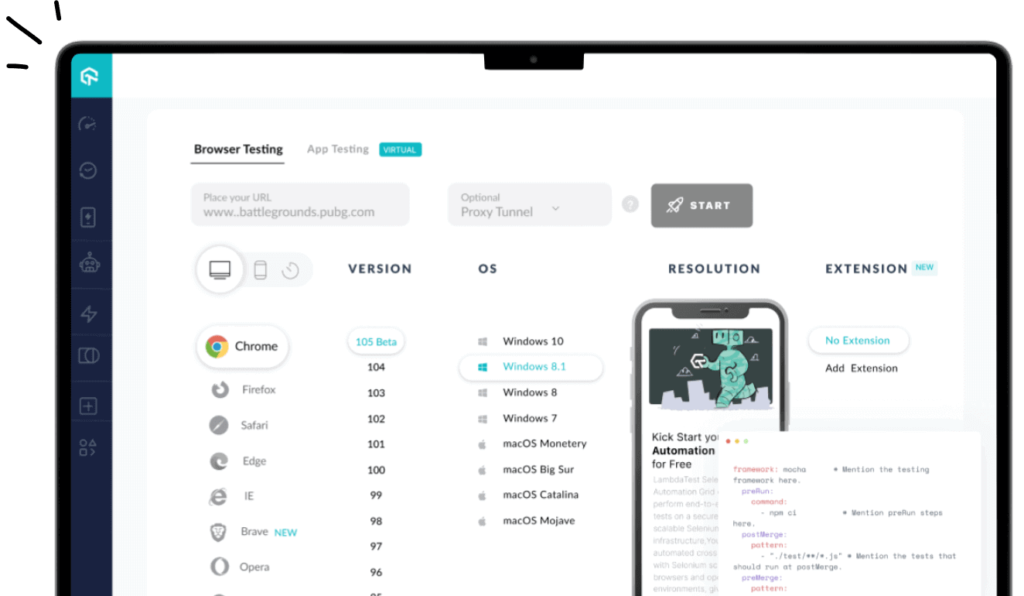
Scalable Automation Testing with Selenium Docker Grid
In the ever-changing field of software development, web application quality must be prioritized. Automation testing is becoming necessary for teams looking to deliver high-quality software on short notice. Selenium WebDriver’s versatility and wide language compatibility make it a preferred solution for automating web browsers.
However, managing test runs across several browsers and platforms may get challenging as apps get more complex and testing requirements rise. Selenium Docker Grid, which offers a scalable and efficient method of distributed testing, is the solution to this problem.
Overview of Docker
Docker is an open platform for creating, delivering, and executing programs. Docker lets you rapidly release software by separating your apps from your infrastructure. You may use Docker to manage your applications and infrastructure in tandem. You can shorten the time between writing code and putting it into production by utilizing Docker’s rapid shipping, testing, and deployment processes.
Overview of the Selenium Grid
Do you want to conduct tests on several machines simultaneously? Grid is for you, then. Selenium Grid forwards commands from the client to remote browser instances, enabling the operation of WebDriver scripts on distant workstations.
Grid seeks to:
- Make it simple to perform tests on numerous machines simultaneously.
- Permit testing with several browser versions.
- Turn on cross-platform evaluation.
Overview of Automated Testing with Selenium
Software tools are used in automation testing to carry out tests, assess test findings, and compare them to anticipated results. Automated testing reduces manual testing time and costs to improve software testing efficiency. The open-source Selenium framework lets testers automate web application testing with scripts in various programming languages.
Selenium can automate Internet Explorer, Safari, Firefox, Chrome, and Firefox. It supports Java, Python, Ruby, C#, and JavaScript. Selenium lets testers automate data entry, mimic user behavior, and verify results. Manual testing errors can be reduced, software applications improved, and testing efficiency increased with Selenium and automated tests.
Why is using Docker with Selenium a good idea?
You should utilize Selenium with Docker to prevent problems with cross-browser testing, scalability, and session generation.
- Problems with creating sessions
Imagine if you need to test a website’s functions on Chrome using Selenium. You must download the correct ChromeDriver version that matches your browser version. Otherwise, you wouldn’t be able to administer your tests. Using Docker, all it takes is a single command to pull the desired Chrome browser version’s image.
- Issues with cross-browser testing
Now, consider assessing website functionality on a browser version of Chrome tailored to a certain operating system and a browser version of Firefox made for another operating system.
To do this, you must configure two operating systems on separate machines to test the website. All you would need to do with Docker is grab the images of the relevant browsers, launch Selenium Grid, and use one computer to test the website.
- Scalability problems
What happens if you wish to test a website across several browser versions simultaneously? Once more, Docker makes it simple to achieve that by providing the most straightforward method for configuring and launching a Selenium Grid.
Best Practices To Keep in Mind For Scalable Automation Testing With Selenium Docker Grid
To make the most of Selenium Docker Grid, consider the following suggested approaches:
- Optimize Docker Images: To keep Docker images lightweight and improve resource usage, eliminate unnecessary dependencies. This will speed up the startup.
- Use orchestration solutions: Docker Compose and Kubernetes are two examples of orchestration systems that may be used to manage and scale Selenium Docker Grid clusters.
- Keep an Eye on Resource utilization: Monitor Docker containers and resource utilization to ensure optimal performance and distribution.
- Employ Retries and Timeouts: Make sure your test scripts incorporate retries and timeouts to handle transient problems and provide dependable test execution in distributed systems.
How to Combine Selenium Grid and Docker
Let’s go over how to configure Docker using Selenium Grid. Although the procedures in the setup below were completed on a Windows computer, they are also fairly similar for macOS.
Step 1: Install Docker
- Install Docker on a Windows computer.
- After installation, the Docker Desktop does not launch automatically. Search for Docker and choose Docker Desktop from the search results to launch Docker Desktop.
- Docker Desktop is operational when the whale icon in the status bar remains stable and can be accessed from any terminal window.
- To reveal the whale icon in the Notifications section if it’s hidden, click the taskbar’s up arrow. See Docker Settings for more details. Upon completion of initialization, Docker Desktop initiates the tutorial for onboarding. A basic exercise to create a sample Docker image, run it in a container, push, and save the image to Docker Hub is included in the tutorial.
Step 2: Confirm Docker Installation
- Enter the following command in CMD:”docker -version”==>
- Pull Docker Images in Step Three
- Find images to download to your local computer by visiting the Docker Hub link
- Using Docker cmd, extract all three of the images below:
- Use the command “docker pull selenium/hub” to retrieve the Selenium-hub image.
- Use the command “docker pull selenium/node-firefox-debug” to retrieve the Firefox Debug image.
Step 3: Remove Chrome Use the following command to debug the image:
docker pull selenium/node-chrome-debug
Step 4: Check the Pictures
Use the following command to verify that the images that were retrieved in step 4 are present: docker images
Step 5: Running Docker Container
Run below three commands in sequence:
- docker run -d -p 4446:4444 –name selenium-hub -P selenium/hub
- docker run -d -P –link selenium-hub:hub selenium/node-chrome-debug
- docker run -d -P –link selenium-hub:hub selenium/node-firefox-debug
For ease of execution, expect below results while running above three commands:
- Let’s execute the first command as mentioned above in the command line:
docker run -d -p 4446:4444 –name selenium-hub -P selenium/hub
- Let’s run the next command from the command line:
docker run -d -P –link selenium-hub:hub selenium/node-chrome-debug
3. Let’s proceed and carry out the final command now:
docker run -d -P –link selenium-hub:hub selenium/node-firefox-debug
Step 6: Designing a Test Sample
As indicated below, create two tests: one for Firefox and one for Chrome. Our primary goal in generating these two tests is to demonstrate how we can simultaneously utilize Grid and Docker to run the identical test script for Chrome and Firefox on two containers.
Step 07: Parallel Test with TestNG.xml
Since we are attempting to run the test in two browsers simultaneously, create a testNG.xml file with parallel tests and thread count = 2.
To run the “testNG.xml” file from the command line, use these instructions:
cd F:\Selenium\SampleTestNG
java -cp F:\Selenium\SampleTestNG\lib\*;F:\Selenium\SampleTestNG\bin org.testng.TestNG testng.xml
After running the command, as mentioned earlier, it should run the tests we defined in the testNG.xml file. Two distinct browsers we built with Docker containers will allow us to witness the test.
Why Should Docker Be Used to Run Selenium Tests?
Both scalable and dependable: Docker’s scalability is among its most significant benefits. It’s essential since running a Selenium grid on several devices and virtual machines incurs additional computing costs. Docker images participate in certain proprietary resources.
This allows us to examine different nodes in a different instance easily. Additionally, Docker and Compose manage the networking component effectively.
With Selenium, you can easily configure your Windows manager and run your tests locally. As anticipated, using Docker to safeguard the tests will simplify moving them to a unique workspace.
SeleniumHQ manages all of the Docker image ranges. These pictures are easily downloadable and immediately usable. We can locate the image library at Docker Hub or GitHub repository according to the criteria listed below.
- Base: This is where we create our unique visuals.
- Hub: This is registry support over the cloud. We can test, collect, and connect to code repositories and design assets here.
- Node: Practiced images correlated with the global Selenium grid and Hub picture. Using a Hub image to start many node containers is a feasible method.
- Standalone: The Selenium server has Standalone images. To avoid port conflicts, these images should be used on separate ports (4444, 4445, etc.). Here, the Selenium hub container takes care of everything automatically, so we don’t need to maintain the Selenium server jar.
- It offers the ability to set classpaths and download browser drivers.
- Recording nodes on the hub is easy, and you may assign and manage the Selenium Grid.
- Unlike the operating system, there aren’t many distinctions across the environments, and various team members can use the same containers.
- Less installation-related stress.
- Scalability and efficiency in testing are more than just benefits in the fast-paced development environments of today; they are requirements. Combining Docker for containerization with Selenium for automated testing offers a potent solution for teams looking to accelerate release cycles while maintaining high standards in their web applications.
Leading the charge in this innovation is LambdaTest, which provides a Selenium Docker Grid that completely changes how teams handle automation testing.
LambdaTest is an AI-powered test orchestration and execution platform that lets you run manual and automated tests at scale with over 3000+ real devices, browsers, and OS combinations. Here’s how this platform elevates your testing strategy:
With LambdaTest, you can effortlessly scale your Selenium Docker Grid to match your testing requirements without the overhead of managing infrastructure. This means you can run more tests in less time, speeding up your development cycle and ensuring your applications are market-ready faster.
Blending automated testing into your development process is simple with LambdaTest’s seamless integration with your current CI/CD pipelines. This integration ensures that every build is automatically tested, allowing for early detection of issues and maintaining high-quality standards.
Conclusion
Selenium Docker Grid transforms automation testing by providing a scalable, adaptable, and effective means of executing tests in parallel across various browser and platform settings. Teams may increase test coverage, expedite release cycles, and streamline their testing procedures by fusing the strength of Docker containers with Selenium WebDriver.
Using the Selenium Docker Grid enables enterprises to confidently provide high-quality online apps in today’s competitive software market.
Organizations may efficiently accomplish their quality assurance goals by utilizing the Selenium Docker Grid with the LambdaTest platform’s novel testing capabilities. By integrating its sophisticated functionalities with Selenium Docker Grid’s scalability and flexibility, teams may improve their automation testing procedures and produce web apps that meet contemporary digital customers’ demands.
